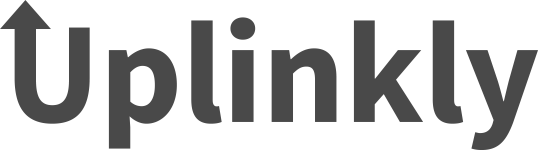Don't Miss A Thing!
White List Our Email Address...
- Open an email from the sender that you want to white list.
- Click on the little down-pointing-triangle-arrow next to “reply.”
- Click Add to contacts list and enter our email address to finish.
- Open the email message from the sender you want to add to your address book.
- Click Add to contacts next to our email address.
- On the Add Contact popup, add additional information if needed.
- Click Save to finish.
- Click Contacts in the right toolbar.
- Click Add Contact.
- Enter our email address and additional information if you wish.
- Click Add Contact button in the popup to finish.
- Click the Home tab.
- Click Junk.
- Click Junk E-mail Options.
- Click Safe Senders.
- Click Add.
- Enter our email address and additional information if you wish.
- Click OK to finish.
- Click Preferences from the menu.
- Click Restrict Incoming Email.
- Click Yes to Enable Email Controls.
- Click Allow email from addresses listed below.
- Enter our email address you want to white list.
- Click Add.
- Click Update to finish.
- Click Address Book.
- Click Add Contact.
- Save our email address as a contact.
- Click save.
- Click Address Book .
- Click File.
- Click New Card.
- Enter our email address and additional information if you wish.
- Click Edit to finish.